Creating the Ultimate Home Theater Experience with Your Tizen TV: Setup Guide for Movie Enthusiasts
As a fellow movie lover, I'm certain you share the dream: to bring cinematic magic into our own homes. The hero of the piece is the wonderful TV, and if you've got a Samsung TV based on Tizen OS, you've got a great starting point. Tizen TVs boast fantastic picture and intelligence built in, but to use them to their full potential for movies, there's some special setup involved. This tutorial will guide you through optimizing your Tizen TV and accompanying system for a surround sound home theater that truly does justice to your favorite films.

1. Take Your Tizen TV As A Powerful Foundation
Samsung's Tizen operating system provides a fast, easy way to stream apps and control settings. Most importantly, Samsung TVs themselves, QLED, Neo QLED, or OLED, are famous for rich color, deep blacks, and excellent brightness, which is crucial for today's HDR content. Think of your Tizen TV as more than a screen, but as the smart command center of your home theater. Its integrated processing and intelligence features provide us with much to play with for reaching cinematic images and audio. Understanding the strengths of different smart TV operating systems like Tizen compared to Google TV or Roku can help you maximize your home theater potential
2. Dial in the Picture
The default TV settings are often bright and overly processed for store displays, not ideal for movie viewing. We want accuracy—to see the film as the director intended. Access your Tizen TV's picture settings (usually via the Settings menu > Picture > Expert Settings).
Start by selecting the right Picture Mode. Look for Filmmaker Mode if available. This mode disables most post-processing (like motion smoothing) and adjusts colors, contrast, and brightness to adhere to industry standards, preserving the original look of the film. If Filmmaker Mode isn't present, Movie (or Cinema) mode is the next best choice. Avoid Standard, Dynamic, or Vivid modes for movies.
Fine-tune Brightness (adjusts black levels) and Contrast (adjusts white levels) carefully, often using calibration patterns if you're serious, but small adjustments based on your room's lighting can help. Keep Sharpness low or even off; excessive sharpness creates unnatural edges and halos. Set Color Temperature (or White Balance) to Warm2 (or the warmest available setting) for accurate, less blue-tinted whites, closer to cinematic standards.
One critical area is Motion Handling (often called Picture Clarity Settings, Auto Motion Plus, or Judder/Blur Reduction). For movies, you generally want to turn these settings off or set them to their lowest possible values. High settings create the "soap opera effect," making the film look unnaturally smooth like video, robbing it of its cinematic cadence. Experiment if you're sensitive to judder, but start with it off. To maintain optimal picture quality over time, proper cleaning of your TV screen using appropriate techniques prevents dust accumulation and damage that can affect your viewing experience. Also, ensure Game Mode is turned Off for movie watching, as it prioritizes low latency over picture processing.
3. Achieve Immersive Audio
The picture is only half the battle; sound completes the immersion. While modern Tizen TV speakers have improved, they rarely match dedicated audio solutions. Your TV's built-in speakers are limited by their small size and placement.
A Soundbar is the most popular upgrade, offering a significant audio boost with minimal complexity. Connect it via HDMI ARC or eARC (Audio Return Channel) for the best quality and control (allowing your TV remote to adjust soundbar volume). eARC supports higher-bandwidth audio formats like Dolby Atmos found on many streaming services and Blu-rays. Optical connection is an alternative but doesn't support eARC features or the highest-end audio formats.
For the ultimate experience, consider an AV Receiver (AVR) with a dedicated speaker system (5.1, 7.1, or Dolby Atmos setup). This requires more investment and setup complexity but delivers true surround sound. Connect your sources (Blu-ray player, console) to the AVR, and then connect the AVR to your Tizen TV's HDMI eARC port. This allows the AVR to process audio and pass video to the TV.
Within your Tizen TV's Sound Settings, ensure the Sound Output is set correctly (e.g., HDMI-eARC, Optical, or Receiver). Explore modes like Adaptive Sound (which analyzes content) or Amplify (for clearer dialogue), but sometimes a standard or passthrough mode is best when using an external system, letting your soundbar or AVR handle the processing.
4. Connect Your Movie Sources Properly
Use high-quality High-Speed HDMI cables (or Ultra High-Speed for 4K/120Hz if needed, like for gaming). Pay attention to your Tizen TV's HDMI port labels—one specific port will be designated for eARC. Use this port for your soundbar or AVR connection.
For physical media, a 4K UHD Blu-ray player offers the best possible picture and sound quality, superior to streaming. Connect it directly to an available HDMI input on your TV or AVR. Even with Tizen's excellent built-in apps, dedicated streaming devices like Apple TV 4K, Nvidia Shield, or Fire TV Cube might offer slightly better performance, wider app support, or specific features you prefer. Connect these via HDMI as well.
If you also use your setup for gaming, connect your game console (PS5, Xbox Series X) to an appropriate HDMI port, possibly one labeled for HDMI 2.1 features if your TV supports them, to take advantage of high frame rates and Variable Refresh Rate (VRR). Remember to switch picture modes accordingly (Game Mode for gaming, Filmmaker/Movie for films).
5. Leverage Tizen's Smart Features
Tizen OS makes it easy to access movie content. Get your favorite streaming apps (Netflix, Prime Video, Disney+, HBO Max, Apple TV+, etc.) downloaded and logged in. The native apps typically have 4K, HDR10, HDR10+, HLG, and sometimes Dolby Atmos enabled, utilizing your TV's capabilities directly.
Utilize the Universal Guide or search function within Tizen to discover new films or to determine where specific titles are streaming. If you're already invested in Samsung's SmartThings universe, you might look into integrating smart lighting that will dim automatically when you start a film, further enhancing the theater experience, but that's a more complex procedure.
6. Set Your Viewing Environment
The room itself plays a crucial role. Control ambient light as much as possible; movies look best in a darkened room. Use blackout curtains if needed. Consider bias lighting—a soft, neutral light placed behind the TV, which can reduce eye strain and improve perceived contrast without reflecting on the screen.
Your seating position matters. Sit at a distance where the screen fills a good portion of your field of view without being overwhelming (THX generally recommends a distance where the screen occupies about 40 degrees of your view). Ensure your main seating position is centered horizontally for the best viewing and audio experience, especially with surround sound. Soft furnishings like rugs and curtains can help absorb sound reflections, improving audio clarity.
7. Tam the Cables
A tangle of wires distracts from the immersion. Plan your cable management. Use Velcro ties or cable sleeves to bundle cables running from the TV to your soundbar, receiver, or sources. If wall-mounting your TV, consider using in-wall-rated cables or raceways to conceal wires for the cleanest look. Thoughtful cable routing enhances the professional feel of your home theater. Proper cable management also prevents dust accumulation and ensures adequate ventilation around your TV's ports, which are essential factors in extending your smart TV's operational life.
8. Achieving the Ultimate Experience
Preparing your Tizen TV for the home theater experience of a lifetime is more than just a plug-and-play affair. By taking the time to carefully calibrate picture settings for accuracy, choose the right audio solution, connect devices properly, and optimize your room environment, you can take movie nights to the next level. Your Tizen TV deserves to be the centerpiece; take the time to adjust these elements, settle into that favorite chair, dim the lights, and become fully immersed in the magic of the cinema.



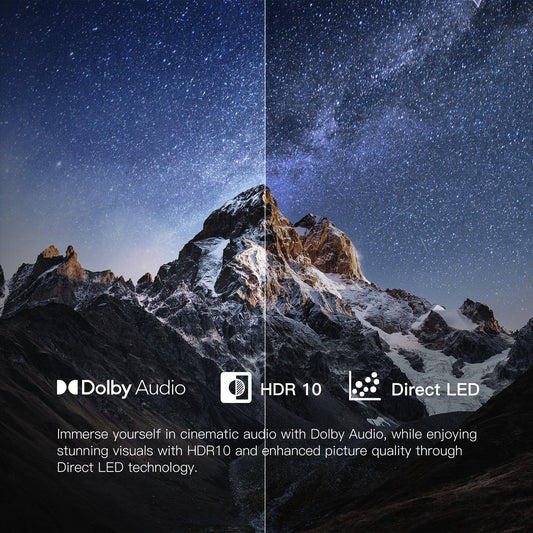











Leave a comment
Please note, comments need to be approved before they are published.