How to Turn on the TV Without a Remote
Alright, so your remote control has vanished, or maybe your dog thought it was a toy. Either way, you've got nothing, and that's not good. Don't panic! Getting your TV up and running without its specialized clicker is usually pretty simple. I've done it all with finicky electronics, especially these new-fangled smart TVs, so let me walk you through what you can do.
Why You Might Need to Operate Your TV Without a Remote
Life has a tendency to occur, doesn't it? Remotes vanish into the couch space, batteries drain at the most inconvenient moment, or they just stop working after repeated drops. And sometimes, little hands (or paws) are to blame. Maybe you've just relocated, and the remote is stuck under a box that reads "miscellaneous." The fact that things like this occur helps us understand how useful it is to know some tricks for your TV that don't need a remote, and helps you be in control of what's happening.

Find and Use the Hidden Buttons on Your TV
Believe it or not, your TV has its own set of buttons, a bit like a secret handshake. Most manufacturers tuck them away to keep the TV looking sleek. Check the bottom edge, often near the brand logo, or along one of the sides (usually the right if you're facing the screen). Sometimes, they're on the back, near where the cables plug in.
You'll typically find a power button, volume controls, and maybe channel up/down or an input/source button.
The power button is usually pretty obvious, often a circle with a line or the universal power symbol. Just press it once, and your TV should spring to life. If there's a single joystick-like button, pressing it might bring up a small menu where you can navigate to "Power On."
How to Transform Your Smartphone into a TV Remote
Your smartphone is probably already your go-to for everything else, so why not use it for your TV? Most smart TV brands have official remote apps. Head to your phone's app store (Google Play Store for Android, Apple App Store for iOS) and search for your TV brand's app – like "Samsung SmartThings," or "Google TV" (which works for many Android TVs).
Download the app, make sure your phone and TV are on the same Wi-Fi network, and the app will usually guide you through a quick pairing process. Once connected, you can turn the TV on/off, change volume, switch inputs, and often access all the smart features. Some older TVs or non-smart TVs might need a phone with an IR (infrared) blaster, though these are less common now.
The Complete Guide to Setting Up a Universal Remote
If your original remote is gone for good, a universal remote is a solid investment. These bad boys are designed to control multiple devices, including most TV brands. You can grab one from pretty much any electronics store or online.
Setting it up usually involves one of two methods: entering a code specific to your TV brand (the remote's manual will have a list, or you can find them online) or using an auto-scan feature where the remote cycles through codes until your TV responds. Some fancier universal remotes can even "learn" commands if you happen to have the original remote handy, even if it's partially broken. Once programmed, the power button will work just like your old remote's.
Controlling Your TV with Smart Home Assistants
If you're already in the smart home game with an Amazon Alexa, Google Assistant, or Apple HomeKit setup, you might be able to turn on your TV with just your voice. Many modern smart TVs, especially those from major brands, can be linked to these assistants.
You'll typically need to enable a "skill" (for Alexa) or "link a service" (for Google Home) through their respective apps, then discover your TV. Once set up, you can say something like, "Alexa, turn on Living Room TV," or "Hey Google, power on the TV." It’s super convenient, especially when your hands are full or you just don't want to look for a remote.
Leverage HDMI-CEC to Power Your TV Through Connected Devices
HDMI-CEC (Consumer Electronics Control) is a neat feature built into most modern TVs and connected devices like streaming sticks (Roku, Fire TV), game consoles (PlayStation, Xbox), or Blu-ray players. It lets devices talk to each other over the HDMI cable. One of its tricks is allowing a connected device to turn your TV on and even switch to the correct input automatically.
You'll need to enable HDMI-CEC in your TV's settings menu. Different brands call it different things:
- Samsung: Anynet+
- LG: SimpLink
- Sony: BRAVIA Sync
- Philips: EasyLink
- Roku: 1-Touch Play
You'll also need to enable a similar setting on your connected device. For example, if you turn on your PlayStation, and CEC is enabled on both the console and the TV, the TV should power on and switch to the PlayStation's input.
How to Identify and Fix Common TV Power Issues
Sometimes, the TV won't turn on, and it's not even the remote's fault. Before you go crazy, check a few basics to ensure it's not a simpler power problem.
- Power Cable: Is it securely plugged into both the TV and the wall outlet? Try wiggling it a bit at both ends.
- Outlet: Is the outlet itself working? Plug a lamp or another small device into it to check.
- Surge Protector/Power Strip: If you're using one, try plugging the TV directly into the wall. Power strips can fail.
- Standby Light: Does your TV have a small LED light (usually red or orange) when it's off? If it's not lit, the TV isn't getting power. If it is lit, it's getting power but not turning on, which points back to needing one of the remote-free methods or a deeper issue.
- Stuck Power Button: On rare occasions, the physical power button on the TV itself might be stuck. Try pressing it a few times.
If these don't work, and other methods also fail, there might be an internal hardware issue, which is less common but possible.
Which Remote-Free Method Works Best for Different TV Brands
In honesty, the "best" approach actually does rely on your specific TV and what you have handy. For almost any TV, buttons on the physical side are your go-to solution for a quick turn-on. Should you be using a smart TV from one of the brands, such as Samsung, LG, Sony, or even Hisense and FPD, their smartphone apps are actually super convenient and often give you complete control.
For broader compatibility or if you just like a physical clicker, a universal remote is a great all-rounder. And if you're invested in a smart home platform, voice control with Alexa or Google Assistant is great for hands-off operation, especially with newer smart TVs which get along. HDMI-CEC is more of an easy automaticity if you're mostly using a connected device like a game console or streaming player. Choose what seems easiest and most versatile for your configuration!
And there you are – a list of how to get your TV on without reaching for that so-called remote. One of these should have you watching your shows in no time!



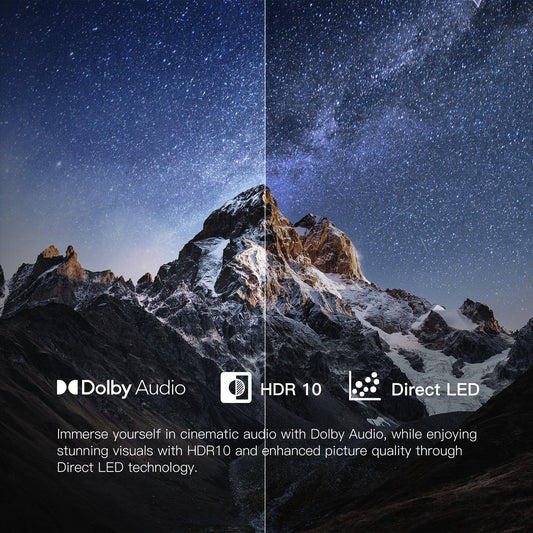




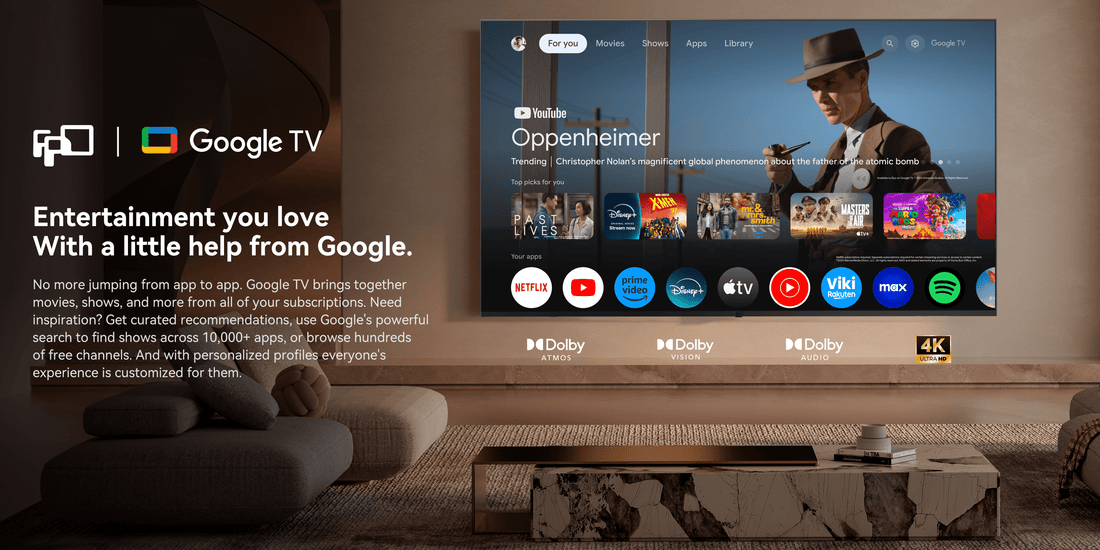






Leave a comment
Please note, comments need to be approved before they are published.