Step-By-Step Guide: How to Connect Your Wii to a Smart TV
Nintendo Wii was a phenomenon, bringing motion-control gaming and classic games into the living room of millions. Years down the line, you might find yourself getting nostalgic, getting out that old white console from storage to be met with a new challenge: your new thin Smart TV does not have the same set of ports. Do not worry, it is simple to get your Wii up and running on a new TV. This is your step-by-step instruction on how to connect via an adapter, the technology that powers it, and how to resolve any issues that you may encounter along the way.
Why Connecting a Wii to a Modern Smart TV Can Be Tricky
The problem is one of technology mismatch. The Nintendo Wii was created in the analog video signal era. It shows video through a Composite cable (the red, white-plugged one) or slightly better Component cable (with red, green, blue, and an additional set of red and white plug sets). Those cables carry analog information.
Your new Smart TV, on the other hand, is geared for a digital era. Its primary input is HDMI (High-Definition Multimedia Interface), which delivers high-definition digital video and audio in a single cable. Most TV manufacturers have eliminated the venerable analog ports to save space and reduce expense, so you have a handful of HDMI ports and not much else. How, then, do you fill this analog-to-digital gap? The answer is a basic, inexpensive adapter.

The Best Method: Use a Wii to HDMI Adapter on Your Smart TV
For 99% of people, this is the cleanest, easiest, and most effective solution. It's a small device specifically designed to solve this exact problem.
What is a Wii to HDMI Adapter?
A Wii to HDMI adapter is a small dongle that plugs directly into the AV Multi Out port on the back of your Wii console. It has an HDMI port on the other side. Internally, this little gadget takes the Wii's analog video and audio signals and converts them into a digital signal that your Smart TV can understand and display through an HDMI cable.
Most of these adapters also include a 3.5mm audio jack. This is a helpful feature, though you usually won't need it, as the HDMI signal it creates will carry both video and audio to your TV. It's mainly there for users who might want to route the sound to a separate set of speakers or a headset.
Step-by-Step Connection Guide
Connecting with an adapter is simple and will take only a couple of minutes. The adapters are available for sale on Amazon, eBay, or in special electronics stores for an extremely low price.
Step 1: Power Down. Switch off and unplug both your Wii console and your Smart TV first. It's always best to unplug power first when introducing new equipment.
Step 2: Connect the Adapter. Plug the Wii to HDMI adapter directly into the large, flat AV socket at the back of the Wii console. It only fits in one direction, so you can't go wrong.
Step 3: Connect the HDMI Cable. Take a plain ordinary HDMI cable and plug one end into the adapter's HDMI port. Plug the other end into any available HDMI port on your Smart TV. Make note of which port you plugged it into (e.g., HDMI 1, HDMI 2).
Step 4: Power Everything Up. Plug your TV and Wii in again and turn them on.
Step 5: Select the Correct Input. On your Smart TV, press the "Input" or "Source" button on your remote control to switch to the HDMI input into which you connected the Wii. The Wii startup screen will now show up.
Crucial Final Step: Adjusting Your Wii’s Display Settings
Once you have a picture, there's one more important setting to check for the best possible quality. The Wii can output in two resolutions: 480i (standard) and 480p (enhanced definition). The adapter will work with both, but 480p provides a sharper, more stable image with less flicker.
To change this setting, navigate to the Wii’s main menu. Select the "Wii" button in the bottom-left corner, then go to "Wii Settings." From there, select "Screen," then "TV Resolution." If it’s not already selected, choose "EDTV/HDTV (480p)" and confirm your selection. This will make a noticeable improvement on any modern flat-screen TV.
Other Connection Options for Your Smart TV
Although the Wii to HDMI adapter is the desired route, you find yourself in a few other scenarios.
For Smart TVs That Still Have Component Inputs
If you are fortunate, your Smart TV might be an older TV or an upgraded model that still has component inputs. These are five round holes colored red, green, and blue (video) and a pair of red and white saved (audio).
To accomplish this, you will need to use the official Wii Component Cable, and not the standard composite cable that comes with the console. To connect, it is simple: line up the colors on the plugs with the ports of your television. The 480p resolution is also supported by this connection, so you will have to alter the setting in your Wii menu as described above. This method provides quality equal to the HDMI adapter.
Using a General-Purpose Composite to HDMI Converter
This is a different device from that small Wii-specific dongle. It's a small box that has the yellow, red, and white RCA inputs on one end and an HDMI output on the other end. It does the same thing—digitize analog—but in a more generic way.
You'd use this if, for example, you only have the Wii's original composite cable. You'd plug the yellow, red, and white plugs into the box on the converter and then hook an HDMI cable from the box to your TV. The converters typically have a power source themselves, usually via a USB cable. This does work, but the video quality from a composite signal is the worst quality the Wii will deliver, so the picture will not be as sharp as with a Wii to HDMI converter or component cable.
Solving Common "No Signal" Problems on Your Smart TV
If you've plugged it all in and are greeted with a black screen or "No Signal," don't panic. The solution is usually less complicated.
- Check Your Inputs and Connections: The most common culprit is being on the wrong source. Double-check that you have the correct HDMI output from your device. Also, make sure to plug in the HDMI cable fully into both the adapter and TV.
- Is the Adapter Powered? Some Wii to HDMI adapters and all converter boxes require to be powered, typically using a USB port. Check if your device features a micro-USB port and whether it should be plugged into a USB port of your TV or power brick.
- Black and White Picture: If your picture appears but is in black and white, it's almost always a resolution mismatch. This can happen if your Wii is set to a region-specific signal (like 576i for PAL) that your TV doesn't properly interpret. Go into the Wii’s screen settings and ensure it's set to 480i or 480p.
- Increasing Picture Quality Expectations: Don't forget that the Wii is an SD console. It will never look as crisp as a PS5 or Xbox Series X on your 4K Smart TV. The image will be softer. To make it better, check your TV's settings for a "Game Mode," which reduces input lag, and play with the aspect ratio (having it 4:3 may look more realistic than being stretched to 16:9).
Last words
To get your Nintendo Wii up and running on a modern Smart TV is not only simple, but also possible. The most common approach for the majority of users will be an inexpensive and simple-to-use Wii to HDMI adapter, providing a clean digital signal and easy setup. By so doing and making a slight modification to the Wii's display settings, you'll be waving your Wii Remote in Wii Sports or roaming around Hyrule in Twilight Princess in no time. Enjoy gaming.



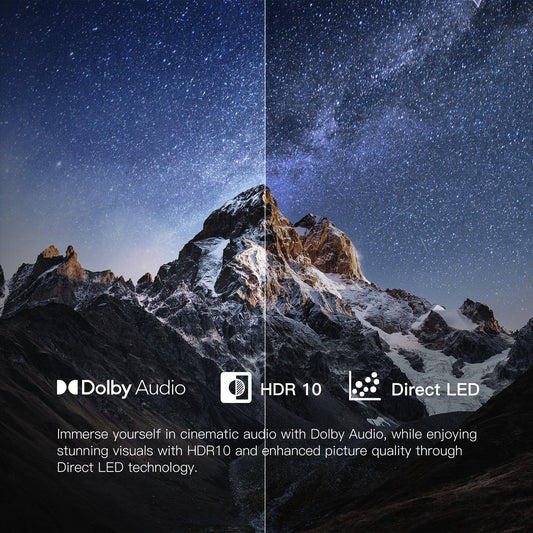











Leave a comment
Please note, comments need to be approved before they are published.