Setting Up Your FPD 55-Inch 4K Smart TV: A Step-by-Step Guide
Congratulations on getting our new FPD 55-Inch 4K Google TV, and thanks for all your support and trust in FPD. Our Canvas 55-Inch 4K Google TV is known as a sleek and powerful home entertainment device. It is designed to provide you with an immersive and enjoyable viewing experience. To get started, let's walk through the steps of setting up your TV.
Unpacking Your 55-Inch 4K Google TV
- Locate the Outer Box: Make sure you have the correct box for your FPD 55-Inch 4K Google TV.
- Open the Box Carefully: Use a sharp object to cut along the outer box's sealed edges.
- Remove the Foam Protection: Inside the box, you'll find your TV securely wrapped in foam protection. Carefully remove the foam to reveal the TV.
Preparing to Setup the 55-Inch 4K Google TV
- Gather Your Accessories: Before proceeding, ensure you have all the necessary accessories, including the remote control, power cable, and any additional cables or mounts (if you bought it together with the TV).
- Find a Suitable Location: Choose a location for your TV that is flat, stable, and free from obstructions. Consider the viewing distance and the height of the TV stand or wall mount.
Setting Up the 55-Inch 4K Google TV
- Power On Test: Connect the power cable to the TV and a nearby outlet. Turn on the TV to ensure the screen lights up.
- Attach the TV Wall Mount (Optional): If you plan to mount your TV on the wall, follow the instructions provided with your wall mount to securely attach it to the back of the TV. TV Wall Mount is not included with your 55" Google TV; you need to purchase it while you place the order.
- Mount the TV on the TV Stand (Optional): If you're using a TV stand, carefully place the TV on the stand and tighten any necessary screws.
- Remove the Protective Film: Before connecting additional devices, remove the protective film from the TV screen.

Connecting Devices and Accessories
- Connect Your Cable or Satellite Box: If you're using a cable or satellite box, connect it to the TV using an HDMI cable.
- Connect Other Devices: Connect any other devices, such as a gaming console, Blu-ray player, or streaming device, using the appropriate cables.
- Connect External Speakers (Optional): If you're using external speakers, connect them to the TV using the appropriate audio cables.
- Set Up Your Remote Control: Insert the batteries into the remote control and pair it with your TV following the instructions in the user manual.
Configuring Your 55-Inch 4K Google TV
- Initial Setup: Follow the on-screen prompts to complete the initial setup process, including language selection, network connection, and account creation (if applicable).
- Customize Settings: Adjust the picture, sound, and other settings to your preference. Refer to the user manual for detailed instructions.
Enjoy Your New 55-Inch 4K Google TV!
Once you've completed the setup process, sit back, relax, and enjoy your new FPD 55-Inch 4K Google TV!
Additional Tips
- Read the User Manual: The user manual contains valuable information and troubleshooting tips for your TV.
- Keep Your TV Clean: Regularly clean the screen and vents of your TV to prevent dust buildup.
- Avoid Extreme Temperatures: Place your TV in a location away from direct sunlight, heat sources, or cold drafts.
We hope this guide has been helpful. If you encounter any issues during the setup process, please refer to the user manual or contact FPD® customer support. Happy viewing! Click to watch our detailed video guide on Unboxing and Installing FPD 55 in 4K Google TV | Quick Tutorial
About FPD
FPD is committed to creating world-class display products that enhance both everyday life and business environments. By blending advanced technological innovation with elegant design principles, FPD continues to lead the way in the development of next-generation smart display solutions.
For more information about FPD’s products and to stay updated on our latest innovations, please visit fpdvision.com or follow our social media channels:
Instagram: https://www.instagram.com/fpdgoogletv/
Facebook: https://www.facebook.com/FlatPanelDisplay
YouTube: https://www.youtube.com/@FPDVision



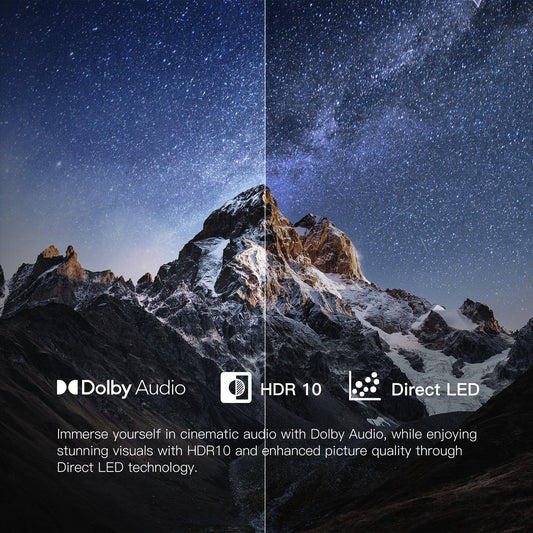











Leave a comment
Please note, comments need to be approved before they are published.