Troubleshooting Common Tizen TV Issues: Solutions for Freezing, App Crashes, and Connectivity Problems
Now you have a Tizen TV. Good decision! They're full of features. But sometimes all that smarts can mean that occasionally there are a couple of common bumps in the road. Like a high-speed vehicle, it takes some knowledge. The issues generally are software glitches, application incompatibility, or simply plain network miscommunications. Don't worry, and most of the time, the fix is simpler than you think. Let's work it out and troubleshoot like pros.

What Causes Freezing Screens and How to Fix It
Oh, the freeze-frame of doom. You're viewing a movie one moment, and the next, everything freezes up. This can happen when the TV processor is overloaded, system memory is full, or there's a temporary software glitch. Sometimes it might even be overheating if its ventilation is blocked.
First, try the ancient "turn it off and on again." But do it right: unplug the TV from the wall, wait a minute or two (this allows capacitors to drain fully), then turn power back on. This "soft reboot" usually eliminates temporary glitches. And ensure your TV has enough space to breathe around it for proper airflow. If that fails, we might need to dig deeper into the software later.
App Crashes and Unresponsiveness
You click on your favorite streaming app, and... poof, it closes. Or maybe it loads but then just stares back at you, unresponsive. App-specific problems are common. It could be an outdated app version clashing with the current Tizen OS, or the app's cache might be corrupted. Sometimes, the app itself just has a bug that the developers haven't squashed yet.
Your first port of call is to check for app updates in the Tizen app store. If it's up to date, try clearing the app's cache and data. Go to Settings > Support > Device Care (or Self Diagnosis) > Manage Storage. Select the problematic app and choose "Clear Cache" first. If that doesn't work, try "Clear Data" (but be warned, this will log you out and reset app settings). As a last resort for app issues, uninstalling and reinstalling the app can often do the trick.
Wi-Fi and Network Connectivity Problems
"No internet connection." Words no smart TV owner wants to see. If your Tizen TV is refusing to connect to Wi-Fi or keeps dropping the connection, there are several usual suspects. It could be an issue with your router, an incorrect Wi-Fi password, signal interference, or even a temporary glitch in the TV's network settings.
Start by restarting both your TV and your router/modem. Unplug them, wait a minute, plug the modem in first, let it fully connect, then the router, let it connect, and finally the TV. Double-check you're entering the Wi-Fi password correctly – capitalization matters! If possible, try moving your router closer to the TV or reducing potential sources of interference (like microwaves or other wireless devices). You can also try forgetting the network on your TV and reconnecting.
If you're using a wired connection, ensure the Ethernet cable is securely plugged in at both ends and isn't damaged. Sometimes, simply switching from Wi-Fi to a wired connection (if feasible) can solve a world of headaches.
Software Updates: Importance and How to Check
Keeping your Tizen OS updated is crucial. These updates aren't just about adding fancy new features; they often include vital bug fixes, security patches, and performance improvements that can resolve many of the issues we've discussed, including freezing, app crashes, and connectivity problems. Manufacturers release these updates to keep things running optimally.
To check for updates, navigate to Settings > Support > Software Update > Update Now. If an update is available, your TV will download and install it. It's usually a good idea to enable "Auto Update" so your TV handles this in the background, but occasionally checking manually ensures you're not missing anything. A fresh software version can be a game-changer.
Remote Not Working or Laggy Input
Your Tizen Smart Remote is your wand for navigating this entertainment world, but what happens when it stops responding or feels like it's wading through treacle? Most Tizen remotes are Bluetooth-based, so battery issues are the number one culprit. Low batteries can cause erratic behavior long before they die completely.
Pop in a fresh pair of batteries. If that doesn't solve it, try re-pairing the remote. Usually, you can do this by pressing and holding the "Return" and "Play/Pause" buttons simultaneously for a few seconds while pointing it at the TV. Ensure there are no obstructions between the remote and the TV's sensor, though with Bluetooth, this is less of an issue than old IR remotes. Physical damage or a stuck button can also cause problems, so give it a quick once-over.
Screen Mirroring and Casting Failures
Want to show off those vacation photos from your phone on the big screen, but screen mirroring just won't connect? This is a common frustration. Failures here usually boil down to network issues, device incompatibility, or incorrect settings on either your phone/tablet or the TV.
Ensure both your TV and your casting device (phone, tablet, laptop) are connected to the exact same Wi-Fi network. Sometimes, having one on a 2.4GHz band and the other on 5GHz from the same router can cause issues. Restart both devices. Check that screen mirroring or casting (e.g., Smart View, Miracast) is enabled on your TV and that your TV is discoverable. Also, ensure the software on both your casting device and your TV is up to date.
Factory Reset: When All Else Fails
This is the "nuclear option" and should be your last resort after you've exhausted all other troubleshooting steps. A factory reset will revert your TV to its original out-of-the-box settings. This means all your downloaded apps, personalized settings, network configurations, and account logins will be wiped clean. It can resolve persistent, deep-seated software issues, but use it cautiously.
To perform a factory reset, go to Settings > General > Reset. You'll likely need to enter your TV's PIN (the default is usually 0000, 1111, or 1234 unless you've changed it). The TV will restart, and you'll have to go through the initial setup process again. Make sure you've tried everything else before taking this step.
When to Seek Professional Help
Sometimes, despite your best efforts, an issue might be beyond a simple home fix. If you've tried all the relevant troubleshooting steps, including a factory reset, and the problem persists, it might be time to call in the cavalry. This is especially true if you suspect a hardware problem – for example, if the screen has physical artifacts, dead pixels, or the TV won't power on at all.
Contact Samsung support or a qualified TV technician. They have diagnostic tools and expertise that go beyond typical user troubleshooting. Don't try to open up the TV yourself unless you really know what you're doing, as you could cause more damage or void your warranty.
Keep Your Smart TV Running Smoothly
And there you have it! Most Tizen TV troubles are more an annoyance than a disaster. With a bit of patience and these troubleshooting tips, you can often get your entertainment hub back in prime condition. Regular software updates and a little care go a long way in preventing future hiccups. So, keep that remote handy, and enjoy your shows!



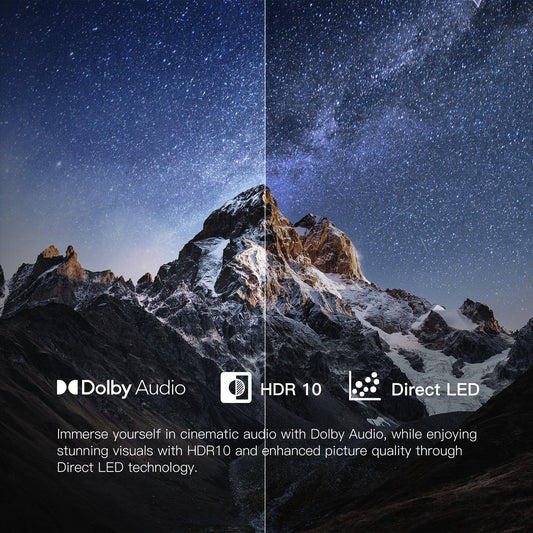











Leave a comment
Please note, comments need to be approved before they are published.