How to Fix Sound Delay on TV for Perfect Audio Sync?
Having a delayed sound where the audio and picture are not synchronized can ruin your viewing experience in a snap. Delayed sound effects or out-of-sync dialogue are very distracting. This common audio sync issue typically has simple sound delay solutions. As someone accustomed to home entertainment systems, let's get down to the normal causes of audio delay and how you can adjust that in order to synchronize everything again.
Why TV Sound Goes Out of Sync
The underlying reason for audio lag is generally an issue of timing. Your television performs advanced video processing (e.g., upscaling or motion smoothing), and this is done in a fraction of a second. When the audio signal is not processed or timed more or less similarly, it will arrive at your speakers too early or too late in relation to the image. That's what results in that annoying audio sync problem.
There are other reasons for audio lag such as outside audio systems like soundbars or AV receivers putting their own processing layer on top. The issue can also be within the source device itself, your cable box, streaming stick, or gaming console. Even wireless connections, and particularly Bluetooth when it comes to audio, have a tendency to introduce lag.

1. Quick Checks: Your First Steps to Solving Sound Delay
Before diving deep into settings menus, try these simple initial sound delay solutions. They can often resolve minor glitches quickly.
The Restart Routine
It’s a classic for a reason: turn off your TV, any external sound system (soundbar, AV receiver), and all connected source devices (streaming player, game console). For a full reset, unplug them from the power outlet for about a minute. Then, plug them back in and power them on sequentially – typically modem/router first (if applicable), then TV, then audio system, then source devices.
Inspect Your Connections
Ensure all your HDMI and optical cables are firmly and securely plugged in at both ends. A loose or damaged cable is a frequent cause of audio sync issues and other signal problems. If you suspect a cable might be faulty, try swapping it out with a known good, high-quality one, especially for high-bandwidth content.
2. Use Your TV's Built-In Audio Sync/Delay Settings
This is usually your best way of correcting audio delay. Most modern TVs have a feature that is designed to fix these timing problems.
You'll typically find this option in the TV's "Audio," "Sound," or "Expert Settings" menu. Look for terms such as "Audio Sync," "Lip Sync," "AV Sync Adjustment," or simply "Audio Delay."
If this setting is available, it will usually present a slider or numerical input, and you can introduce a delay in the audio signal in small steps of milliseconds (ms). If sound is ahead of picture (you hear dialogue before lips move), you will need to increase the audio delay setting. If sound is behind picture, you will need to decrease the delay setting. Try a dialogue-intensive scene to tune the audio sync.
3. Adjust Settings on External Audio Equipment
If you route your TV's audio through a soundbar or AV receiver, these devices often have their own, and occasionally more precise, audio delay or lip sync adjustments. It's necessary to consult the manual for your specific audio device to locate and discover how to use its audio delay and adjust function.
A good practice is to apply these sync adjustments on either your TV or outboard audio device, but not usually both simultaneously, since this has the effect of complicating things and makes finding the correct balance more challenging. If your configuration uses HDMI ARC or eARC, the TV might attempt to perform some automatic sync, but manual fine adjustment using one of the menus on the devices is still often necessary for optimal audio sync.
4. Investigate Source Devices and TV Picture Modes
Sometimes the root of the sound delay lies with a specific input device or a particular TV picture setting that affects video processing time.
Source-Specific Issues
Check the audio output settings on your individual source devices – your Roku, Fire TV, Apple TV, cable box, or game console. Occasionally, a device-specific setting can be the culprit, especially if the audio sync problem only occurs when using that particular source.
TV Picture Processing
Certain TV picture modes, like "Game Mode," are designed to minimize video processing and reduce input lag for gamers. This can sometimes expose or create an audio sync issue if the audio path isn't equally quick. Conversely, "Movie" or "Cinema" modes might add more video processing. Experiment by temporarily switching picture modes or disabling features like motion smoothing to see if they impact the sound delay.
5. When All Else Fails: Firmware and Professional Help
If you've diligently worked through the common sound delay solutions and the audio sync is still off, a couple of further steps remain.
First, ensure all your equipment – TV, soundbar/receiver, and source devices – are running their latest firmware versions. Manufacturers frequently release updates that address bugs and can improve performance, potentially resolving stubborn audio sync problems.
If updates don't help and the issue is severe or persistent, there might be an underlying hardware fault with one of your components. In this scenario, contacting the manufacturer's support for the suspected device or consulting with a professional AV technician would be the next logical step to diagnose and resolve the sound delay.
Fixing a sound delay can occasionally require some patience, but by methodically checking connections, exploring settings, and understanding potential audio delay causes, you can usually restore that perfect audio sync. A seamless viewing experience is often just a few adjustments away, so don't let out-of-sync sound spoil your entertainment.



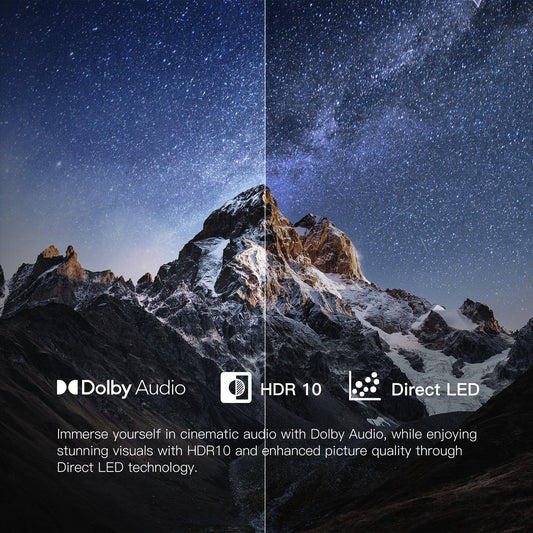




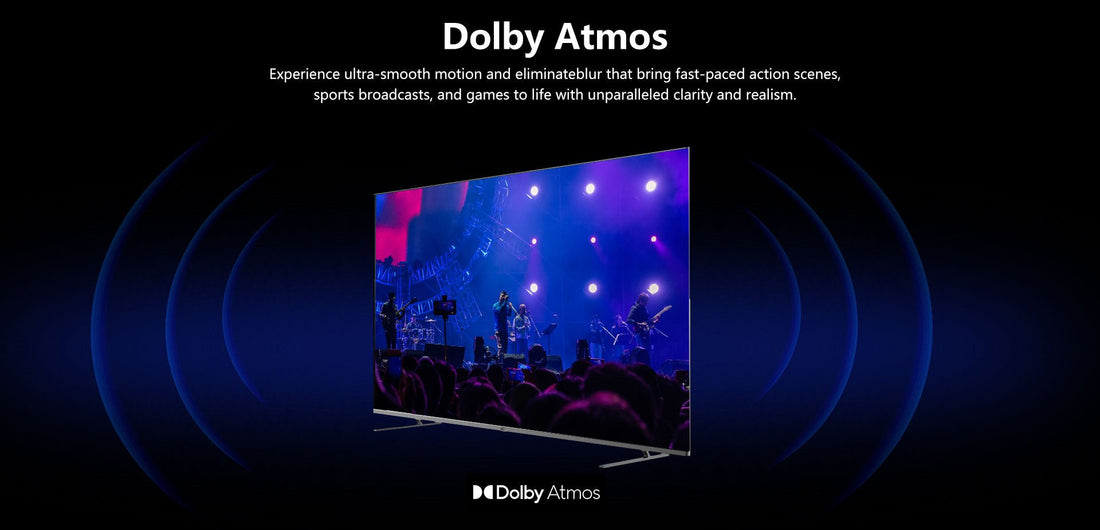






Leave a comment
Please note, comments need to be approved before they are published.