Why Does My Smart TV Keep Turning Off? (Troubleshooting Tips)
It's a very common complaint: your smart TV simply shuts off on its own. You're sitting there watching your favorite show, and suddenly you're greeted with a black screen. Not only is this annoying, but it can actually ruin your downtime. The good news is that many times, the culprit is something you can fix yourself. This article is all about giving you practical troubleshooting steps to get your entertainment back in real-world terms. We're going to cover everything from simple power issues to more advanced software behaviors.
How to Identify and Fix Power Supply Problems
First things first, let's discuss power. It may seem obvious, but a wobbly power supply is one of the first suspects when your TV keeps crashing. It's like a car that runs out of gas – no gas, no travel.
- Check the Outlet: Is the TV plugged into a reliable outlet? Try plugging a lamp or another small device into the same outlet to see if it works consistently. Sometimes, outlets themselves can be faulty or controlled by a light switch you accidentally flipped.
- Examine Extension Cords and Surge Protectors: Are you using an extension cord or a surge protector? These can degrade over time or get overloaded. Try plugging the TV directly into a wall outlet to see if that solves the problem. If it does, your cord or protector is likely the issue. Make sure it's rated for the TV's power draw.
- Secure Cable Connections: This is a big one. Ensure the power cable is firmly plugged into both the back of the TV and the wall outlet. A loose connection can easily cause intermittent power loss. Check the cable itself for any visible damage, like frays or kinks.
A steady power flow is crucial, so double-checking these basics can often save you a headache. I’ve seen plenty of "broken" TVs fixed by simply plugging the cord in properly.

Fixing Software Bugs and Outdated Firmware Issues
Alright, if the power situation looks solid, the next thing to consider is the TV’s brain – its software and firmware. Smart TVs are basically specialized computers, and just like your PC or phone, their software can get buggy or outdated, leading to unexpected behavior like random shutdowns.
Often, a simple firmware update can patch these glitches. Dive into your TV's settings menu – usually under "Support," "About," or "System" – and look for a "Software Update" or "Firmware Update" option. Make sure your TV is connected to the internet, and let it search for and install any available updates. This process can take a little while, so be patient.
If updating doesn't help, or if your TV is already up-to-date, a software reset (often called a factory reset) might be necessary. This will revert your TV to its out-of-the-box settings, wiping your personalized configurations and installed apps, so use it as a more serious step. You'll usually find this option in the same system or support menu.
Preventing TV Shutdowns Caused by Overheating
Just like any electronic device, your smart TV generates heat. If it gets too hot, it has built-in safety measures to shut itself down to prevent permanent damage. This is a common cause of shutdowns, especially if the TV is in a confined space or if its vents are blocked.
- Ensure Proper Ventilation: Your TV needs to breathe. Make sure there’s enough space around it – a few inches on all sides and especially at the back and top where most vents are located. Avoid cramming it into a tight entertainment center cabinet without adequate airflow.
- Keep Vents Clean: Dust is the enemy of electronics. Over time, dust can accumulate on and inside the TV's ventilation slots, trapping heat. Gently clean the vents with a soft brush attachment on your vacuum cleaner or a can of compressed air. Do this regularly, especially if you have pets or live in a dusty environment.
- Check Room Temperature: If the room itself is excessively hot, it will make it harder for the TV to cool itself. Also, avoid placing the TV in direct sunlight, as this can significantly increase its internal temperature.
I once had a client whose TV kept shutting off during summer afternoons. Turns out, it was in a sunroom with no AC, and the poor thing was just baking. A simple repositioning and a fan solved the problem.
Troubleshooting Remote Control and Settings-Related Shutdowns
Sometimes, the problem isn't with the TV itself but with how you're controlling it or with some hidden settings. It sounds a bit odd, but your remote or a misconfigured setting can indeed cause your TV to turn off unexpectedly.
- Check the Remote Control: A button on your remote, especially the power button, might be stuck or malfunctioning, sending continuous "off" signals. Try removing the batteries from the remote for a bit to see if the TV stays on. If it does, clean the remote or consider replacing it. Low batteries can also cause erratic signals.
- Investigate Sleep Timers: Most TVs have a sleep timer function. It's easy to accidentally set one or forget it's been activated. Go through your TV’s settings menu (often under "System," "General," or "Timers") and make sure any sleep timers are turned off or set appropriately.
- HDMI-CEC Issues: HDMI Consumer Electronics Control (CEC) allows connected devices (like a soundbar, Blu-ray player, or streaming stick) to control each other. Sometimes, another device might be erroneously telling your TV to power down. Try disabling CEC in your TV’s settings (it might be called Anynet+, Simplink, Bravia Sync, or something similar, depending on the brand).
It’s worth digging into these less obvious culprits before assuming a major fault.
Adjusting Energy-Saving Modes That Cause Automatic Shutdowns
Newer smart TVs are packed with energy-saving options that are designed to reduce energy consumption. While generally a boon to your pocketbook and the environment, some of these settings are a bit too aggressive and could be the reason your TV is shutting down when you're not ready for it to do so.
Auto Power Off," "Idle TV Standby," or "No Signal Power Off" are common features. These are designed to turn the TV off after a long period of inactivity or if there is no input signal. If you often pause programs for periods of time or switch inputs frequently, these features can be triggered.
Dive into your TV's menu, usually in "Eco," "Power Saving," "General," or "System Settings." Look for these auto-off functions. You can usually adjust the time threshold before it powers off or disable the function altogether if it's causing trouble. Just keep in mind that disabling them will cause your TV to consume slightly more energy.
When to Suspect Internal Hardware Failures
If you've tried all the following troubleshooting steps – checked for power, software updated, ensured it's not overheating, ruled out remote and settings issues, and fiddled around with energy-saving modes – and your TV still turns off, then perhaps it's time to consider a fault of the internal hardware.
Symptoms pointing to an internal hardware failure are a click sound preceding the TV turning off, the screen flashing strange colors or artifacts right before shutting down, or the TV repeatedly trying to turn on and quickly shutting down. The most common internal reasons are a dead power supply board or issues with the mainboard (the primary processing unit of the TV).
Unless you happen to have some experience with repairing electronics, I would not recommend doing this on your own. Disassembling a TV is risky due to the high voltage, and you can easily cause more harm or void any still-existing warranty.
Next Steps When Your TV Continues to Shut Down
Hope those tips and tricks we've been talking about have helped you figure out why your smart TV was on the fritz and restored it to its reliable, fun self. Most of the time, it's a simple problem that just requires some sleuthing. These preemptive troubleshooting steps will keep you out of a whole lot of trouble. If you've tried everything and the shutdowns persist, though, now's the time to call in the pros. A skilled TV technician or the customer support of the manufacturer will be your best bet for diagnosing and fixing a stubborn hardware issue.



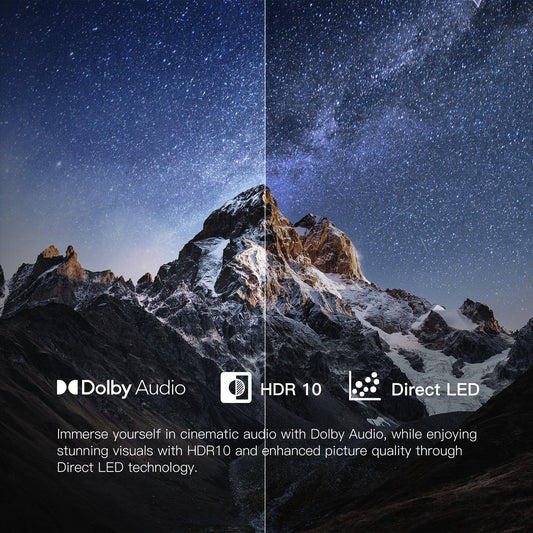











Leave a comment
Please note, comments need to be approved before they are published.