Is Your TV Screen Dimmer Than Usual? Here Are Some Easy Fixes
A dim TV screen can really take the enjoyment out of watching movies, sports, or anything else. It can make details hard to see, and just leave the picture looking flat and lifeless. The good news is that in many cases, this isn't a sign of a dying TV. Often, it's due to a setting that's been accidentally changed, an automatic feature kicking in, or even environmental factors. Let's explore some easy fixes.
Basic Checks: The First Things to Look At
First, consider the ambient lighting in your room. If it's a very bright day and sunlight is streaming in, or if you have bright room lights on, your TV screen will naturally appear dimmer in comparison. Try reducing the room light by closing curtains or dimming lamps to see if that improves the perceived brightness.
Next, give the TV screen itself a gentle clean. A surprising amount of dust, fingerprints, or smudges can accumulate on the screen, which can scatter light and make the picture appear dull or dim. Use a soft, microfiber cloth (the kind you use for eyeglasses is perfect) and, if needed, a tiny bit of distilled water or a screen-specific cleaner. Never spray liquid directly onto the screen.
Navigating Your TV's Picture Settings
This is where most of the dim screen issues can be solved. All TV manufacturers' menus are very slightly different, but the primary picture settings are all roughly the same. Grab your TV remote and let's go take a peek.
- Brightness Setting: This is obvious, but try it first. The "Brightness" control of most TVs really controls the black levels. If set too low, the dark areas of the image will be crushed, and the whole image may look dim. But raising it too high makes blacks look gray and washed out. It's all about finding a balance.
- Backlight/OLED Light Setting: This is typically the actual guilty party for overall screen dullness. The "Backlight" option (for LED/LCD TVs) or "OLED Light" (for OLED TVs) controls the amount of light source shining on the screen. If this is set too low, your image will definitely be dark. Try raising this setting in increments.
- Picture Mode/Viewing Mode: Your TV likely has several preset picture modes like "Standard," "Cinema" (or "Movie"), "Vivid" (or "Dynamic"), "Game," and "Sports." "Cinema" or "Movie" modes are often intentionally dimmer and warmer in color temperature for a more film-like experience in a dark room. If your TV is stuck in this mode in a bright room, it will appear dim. Try switching to "Standard" or even "Vivid" temporarily to see if the brightness improves significantly. "Vivid" often pushes brightness and color to the max, which isn't always accurate but will certainly look brighter.
- Contrast Setting: Contrast adjusts the difference between the brightest whites and darkest blacks. While not a direct brightness control, if the contrast is set too low, the image can appear flat and less punchy, which might be perceived as dimness.
Energy Saving Modes
Many modern smart TVs have energy-saving or eco modes designed to reduce power consumption. While good for your electricity bill and the environment, these modes almost always achieve savings by significantly reducing the screen's backlight or overall brightness.
Dive into your TV's settings menu, often under "General," "System," or "Eco Settings," and look for options like "Energy Saving," "Eco Mode," "Power Saving," or similar. If this is enabled, try turning it off or setting it to a lower level (e.g., "Low" instead of "High" or "Auto"). This is a very common reason for a suddenly dimmer screen.

Ambient Light Sensors and Automatic Brightness Control
Another feature on many smart TVs is an ambient light sensor, sometimes called "Automatic Brightness Control (ABC)," "Intelligent Picture," or "Light Sensor." This feature automatically adjusts the screen's brightness based on the lighting conditions in your room – dimmer in a dark room, brighter in a well-lit room.
While this can be a neat feature, sometimes the sensor isn't perfectly calibrated, or your viewing preferences don't align with its automatic adjustments. If your screen seems too dim, try disabling this feature in the picture or eco settings menu. This will give you manual control over the brightness and backlight settings.
HDR Content and Dynamic Tone Mapping
If you're watching High Dynamic Range (HDR) content (like from Netflix, Disney+, or a 4K Blu-ray), the TV handles brightness in a different way. HDR is intended to show a larger range of light and dark, and sometimes some scenes in HDR content might appear slightly dimmer overall in an effort to preserve bright highlight detail.
Some TVs also include settings for "Dynamic Tone Mapping" or "HDR Tone Mapping." If these are disabled or set to a mode like "Static," this may result in a duller HDR image. Experiment with enabling these if you merely experience dimness on HDR content. In addition, ensure your TV automatically switches to an "HDR Mode" when it detects HDR content; this mode generally optimizes settings for HDR.
Input Source and Cable Issues
Sometimes, the dimness might be specific to a particular input source, like your cable box, streaming device, or game console.
- Check Source Device Settings: Your connected device might have its own picture output settings that could be affecting brightness.
- HDMI Cable: A faulty or very old HDMI cable could, in rare cases, cause signal degradation that might manifest as a poor or dim picture. Try a different, good-quality HDMI cable, especially if the problem is isolated to one HDMI input.
- Different HDMI Ports: Try connecting your source device to a different HDMI port on the TV. Sometimes one port might have an issue or different default settings.
Software Updates and Resets
Ensure your TV's firmware is up to date. Manufacturers often release updates that can fix bugs or improve performance, including picture quality. Check your TV's settings for a software update option.
If you've tried all the above and nothing seems to work, or if you feel you've messed up the settings too much, you can consider a picture reset (which resets only picture settings to factory defaults) or, as a last resort, a full factory reset of the TV (which will erase all your settings and apps, so use this cautiously). This can often resolve glitches caused by corrupted settings.
When It Might Be a Hardware Problem (And Time to Call a Pro)
If none of the above software or settings-based fixes work, and the dimness is persistent across all inputs and content, there's a possibility of a hardware issue.
This could be a problem with the TV's backlight system (for LED/LCD TVs), the power supply board, or other internal components. If the screen is dim and also flickering, or if only parts of the screen are dim, these are stronger indicators of a hardware fault.
In this case, unless you are skilled in repairing electronics (which is dangerous with TVs due to the voltage), it is best to attempt reaching out to the TV manufacturing company's support or calling a professional television repair engineer. If your TV still has a warranty, do it that route first.
Conclusion
A dimmer-than-normal TV screen is a real downer, but panic not just yet. In most instances, the solution lies in your TV's settings menu – the backlight, picture mode, or one too strenuous energy-saving setting. By going through these suspects de rigueur, you should be able to restore your TV screen to its former brightness and have a bright, clear picture once more. And if not, there are experts who can help.



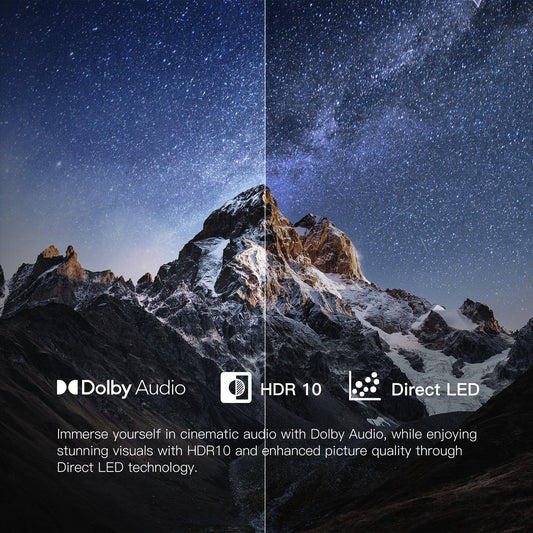







Leave a comment
Please note, comments need to be approved before they are published.