How to Connect iPhone to Smart TV: Step-by-Step Guide
So you want to link your iPhone to your smart TV. Excellent idea! It really does make viewing the photos and videos a lot more enjoyable and shareable. This is all about providing you with straightforward, step-by-step guidelines on the most popular methods of making this happen, including both wireless and cable connections. We will ensure you grasp the various routes to a successful connection.
Essential Pre-Connection Setup for Both Devices
A little device prep before you ever even think about plugging anything in will save you a lot of grief. Connect your iPhone and your smart TV both to the same Wi-Fi network if using a wireless setup like AirPlay. It is one of those oversights that catches people off guard.
Next, check for software updates on both devices. An outdated operating system on either your iPhone (iOS) or your smart TV can lead to compatibility issues or prevent features like AirPlay from working correctly. Go into the settings on both and see if any updates are pending. This simple step can often prevent common technical glitches before they even start.
Wireless Streaming with Apple AirPlay: Complete Guide
Apple AirPlay is often the easiest and most elegant way to achieve a wireless connection between your iPhone and a compatible smart TV. Many modern smart TVs now come with AirPlay 2 built in.
Here’s how to use it:
1. Ensure both your iPhone and your AirPlay 2-compatible smart TV are on the same Wi-Fi network.
2. On your iPhone, open the app you want to stream from (like Photos, Music, or a video streaming app).
3. Look for the AirPlay icon (it usually looks like a screen with an upward triangle). Tap it.
4. A list of available AirPlay devices will appear. Select your smart TV from the list.
5. If you want to mirror your entire iPhone screen (not just content from an app), swipe down from the top-right corner of your iPhone's screen (or up from the bottom on older iPhones with a Home button) to open the Control Center.
6. Tap "Screen Mirroring."
7. Select your smart TV from the list.
8. You might be prompted to enter an AirPlay passcode that appears on your TV screen onto your iPhone.
Once connected, your iPhone's content or entire screen will be displayed on your smart TV. To stop screen mirroring or streaming, go back to the AirPlay settings in the app or Control Center and deselect your TV or tap "Stop Mirroring."

Create a Wired Connection Using HDMI Adapters
If your smart TV doesn't support AirPlay, or if your Wi-Fi is unreliable, a wired connection using an HDMI adapter is a solid alternative. Apple sells a "Lightning Digital AV Adapter" which has an HDMI port on one end and a Lightning connector for your iPhone on the other (plus an extra Lightning port for charging while you stream).
Setting this up is pretty straightforward:
1. Connect the Lightning end of the adapter to your iPhone.
2. Connect one end of an HDMI cable (sold separately) to the HDMI port on the adapter.
3. Connect the other end of the HDMI cable to an available HDMI port on your smart TV.
4. Turn on your smart TV and use your TV remote to select the correct HDMI input setting (e.g., HDMI 1, HDMI 2) that corresponds to the port you plugged the cable into.
5. Your iPhone's screen should now be mirrored onto your smart TV.
This method provides a very stable connection and doesn't rely on Wi-Fi. It's great for presentations or when a strong wireless signal isn't guaranteed.While HDMI is a ubiquitous standard for connecting devices, users can sometimes encounter frustrating "HDMI interface problems" like signal dropouts, "no signal" errors, or HDCP handshake issues .
Best Third-Party Apps for iPhone-to-TV Streaming
While AirPlay and HDMI adapters cover most needs, there are also third-party apps designed to facilitate iPhone-to-TV streaming, sometimes offering additional features or broader flexibility with non-AirPlay-compatible TVs (especially older smart TVs or those running different operating systems like Android TV or Fire TV).
Apps like "TV Assist," "LetsView," or specific manufacturer apps can sometimes offer casting or mirroring capabilities. Some of these apps work by having a companion app installed on the smart TV itself. The setup process varies by app, but typically involves connecting both devices to the same Wi-Fi network and then following the app's on-screen prompts to discover and connect to the TV. These can be good alternatives if AirPlay isn't an option or if you're looking for specific functionalities the app provides.
Solving the Most Common iPhone-TV Connection Problems
Even with the best preparation, you might run into connectivity issues. Here are some common culprits and troubleshooting tips:
- Devices Not on the Same Wi-Fi Network: Double-check this for AirPlay. This is the #1 reason AirPlay doesn't work.
- AirPlay Not Showing Up: Ensure AirPlay is enabled in your smart TV's settings. Some TVs might need it to be manually turned on. Also, make sure your TV is AirPlay 2 compatible.
- Outdated Software: As mentioned, update both your iPhone and smart TV.
- Interference or Weak Wi-Fi Signal: For wireless connections, try moving your Wi-Fi router closer to your devices or reducing otherwireless interference. Sometimes, simply restarting your router, iPhone, and TV can resolve temporary network problems.
- HDMI Adapter/Cable Issues: For wired connections, try a different HDMI cable or ensure the adapter is securely plugged in. Sometimes, a faulty adapter is the problem. Also, check if you've selected the correct HDMI input on your TV.
- DRM-Protected Content: Some streaming apps or content might have Digital Rights Management (DRM) restrictions that prevent screen mirroring or AirPlay of certain movies or shows.

Optimizing Your Streaming Quality and Display Settings
Once you're connected, you'll want the best viewing experience.
- Screen Resolution: Most of the time, your iPhone and smart TV will automatically negotiate the best screen resolution. However, if things look off, check your TV's display settings. Some TVs allow you to adjust aspect ratio or zoom settings for HDMI inputs.
- Audio Settings: For AirPlay, audio should automatically play through your TV speakers. If using an HDMI adapter, audio is also routed through the HDMI cable. If you have a soundbar or home theater system connected to your TV, ensure the TV is set to output audio to that system for the best sound.
- iPhone Orientation: When mirroring, rotating your iPhone to landscape mode will usually make the content fill more of your TV screen, especially for videos and photos.
- Do Not Disturb Mode: Consider enabling "Do Not Disturb" mode on your iPhone while streaming or mirroring to prevent notifications from popping up on the big screen.
Final Tips: Make the Most of Your Connected Devices
We've covered several connection steps and options. The best method for connecting your iPhone to your smart TV really depends on your equipment and preferences. Don't be afraid to try different methods. Experimentation can help you find the most reliable and convenience setup for your specific needs, whether it's the ease of AirPlay, the stability of an HDMI cable, or the features of a third-party app. Enjoy that bigger screen!



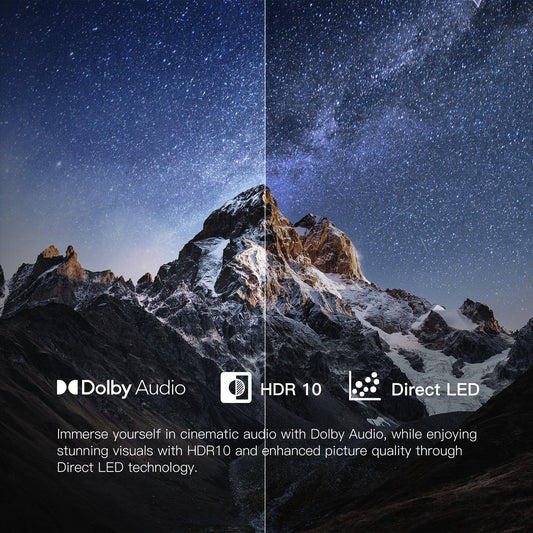




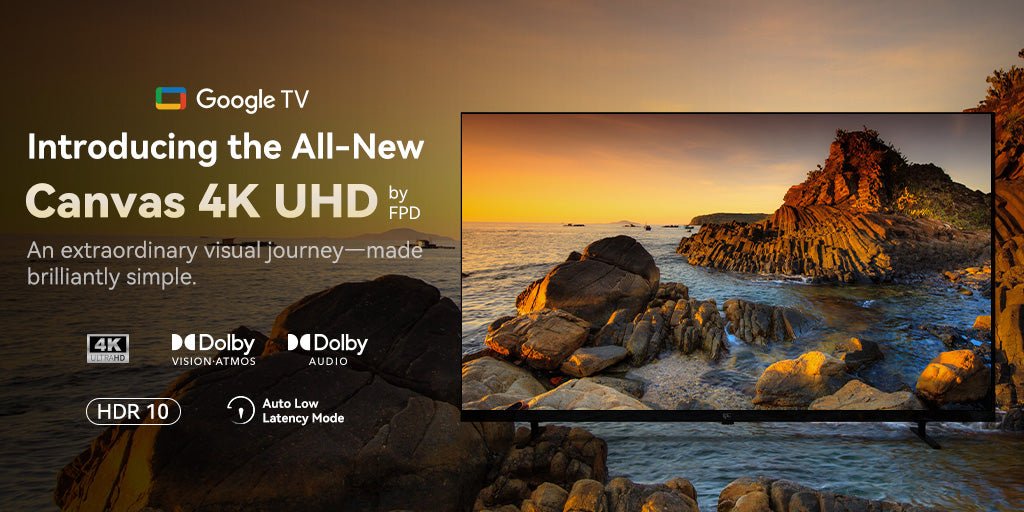


Leave a comment
Please note, comments need to be approved before they are published.